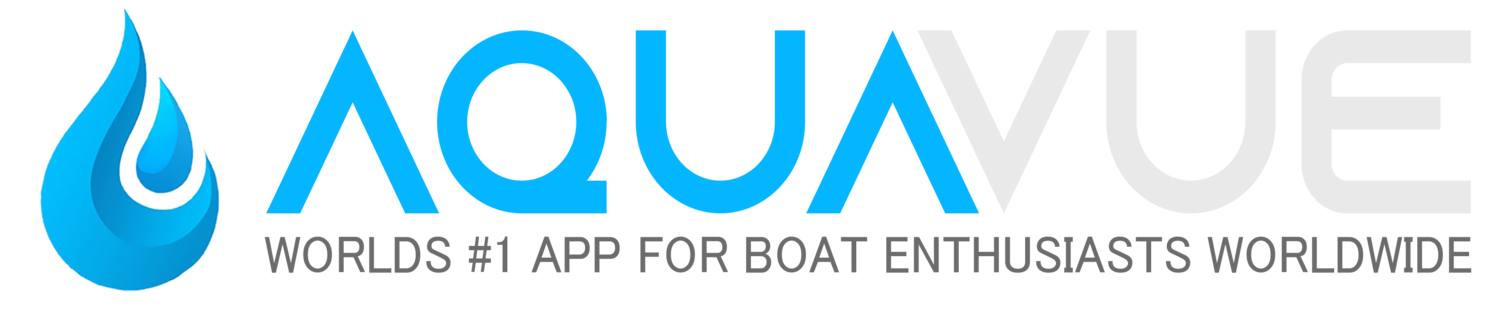Windows Setup
For Windows Setup, click the button above and follow the instructions.
Mac Setup
Before following these steps, navigate to the Support / Setup > Downloads page and download the client software for your computer and install it.
Mac Client Setup
After downloading the NVMS Software to your Mac, follow these steps:
1. Open the NVMS Application and create a local username and password. (You can make this whatever you want but don't lose it!)
2. Ignore the "Wizard", Click the "Add" button shown below.